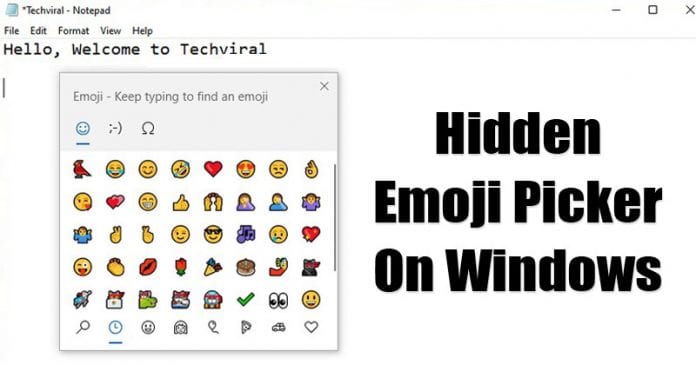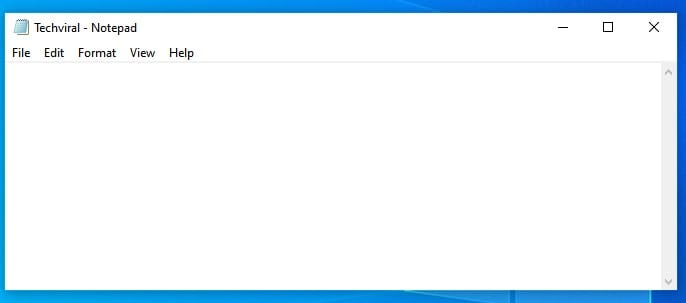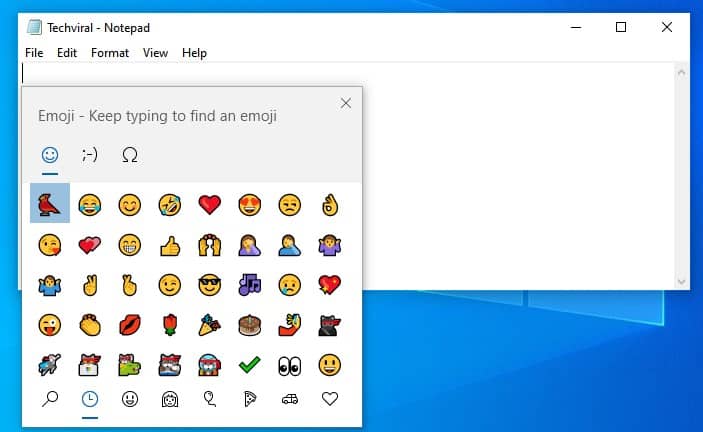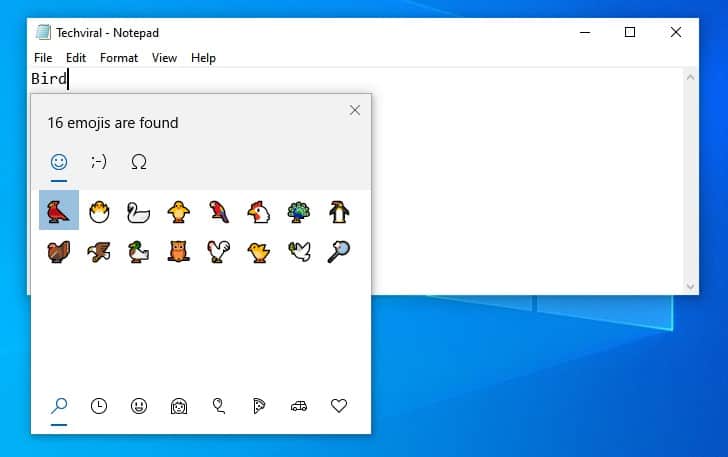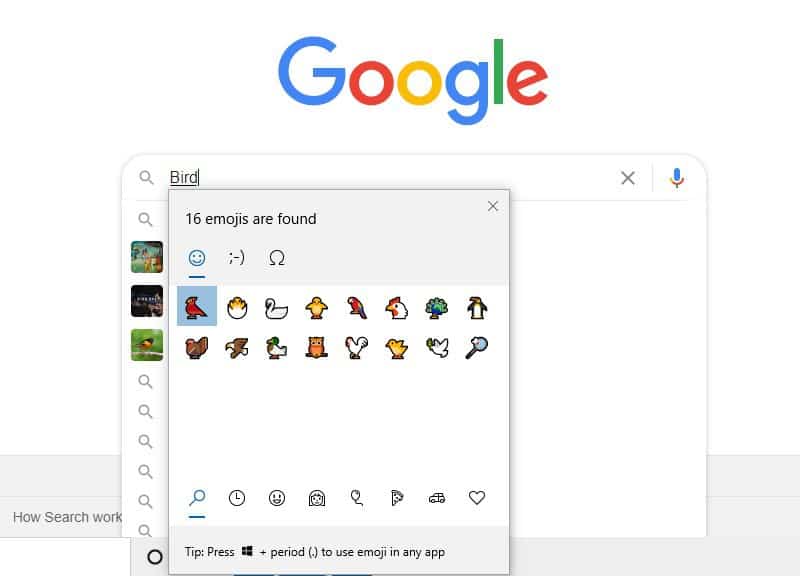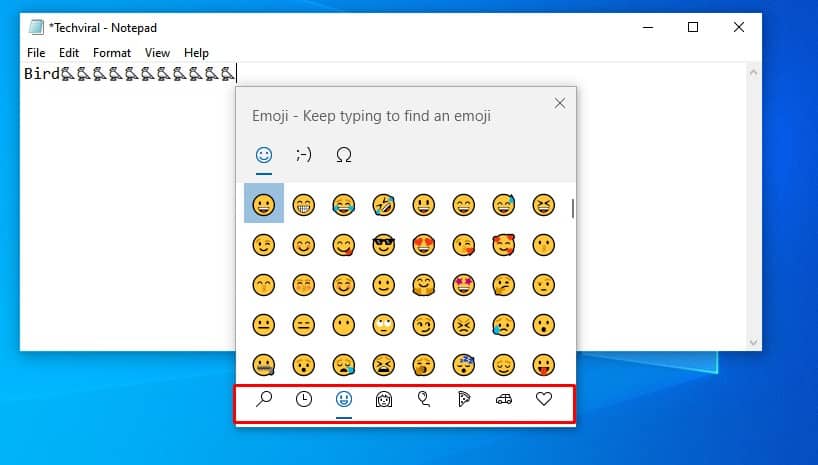What’s more important and useful is that Windows 10’s hidden emoji picker works on every desktop applications like Google Chrome, Notepad, etc. The emoji picker was added in Windows 10’s Fall Creators Update and improved on in the April 2018 update.
Open The Hidden Emoji Picker in Windows 10
So, in this article, we have decided to share a working method to open the hidden Emoji picker of the Windows 10 operating system in 2020. Step 1. First of all, open notepad on your Windows 10 computer. Step 2. Now hold down the Windows Key and press the (.) button. You can even press Windows Key + Semicolon (;) key to open the Emoji picker. Step 3. Now you will see the Emoji picker. Step 4. Just type in anything like Dog, Bird, etc. The emoji picker will show you the relevant emoji. Step 5. Similarly, you can implement the same thing on the Google Chrome web browser. Google Chrome will show you the full-color emoji. Step 6. You can also switch over to the different emoji categories from the bottom panel of the emoji picker. That’s it! You are done. This is how you can open the Emoji Panel in Windows 10. So, this article is all about how to open the hidden Emoji Panel in Windows 10. I hope this article helped you! Share it with your friends also.
Δ