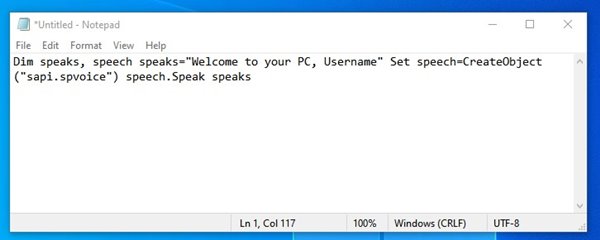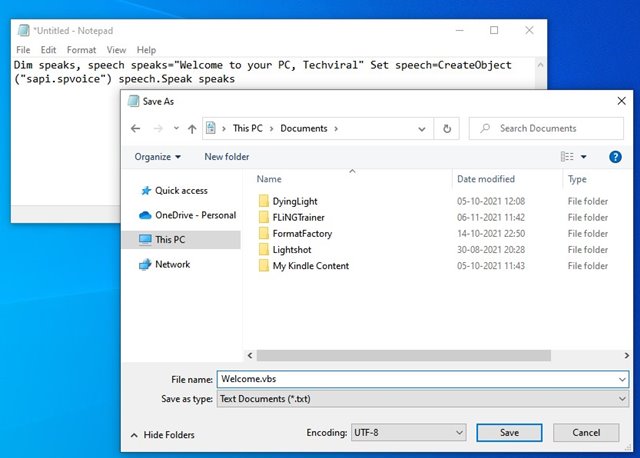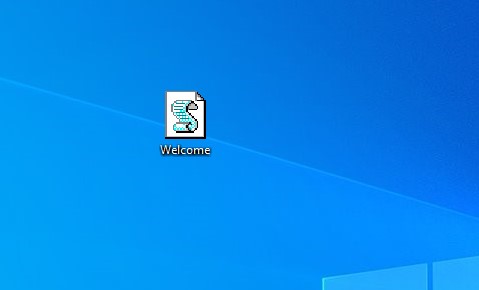If you are using Windows, your computer can welcome you during Startup. You just need to create a notepad file containing some code to make your computer welcome you at Startup. So, if you are interested in trying out this trick on your computer, you need to follow some of the simple steps shared below. So, let’s check out how to make your computer welcome you at Startup.
Make Your Computer Welcome You at Startup
Important: The method doesn’t work on the latest builds of Windows 10. It only works on older Windows versions like Windows XP, Windows 7, or the early version of Windows 10.
- First of all, click on start and then type Notepad and then press Enter. Open the Notepad.
- Now, in notepad, copy and paste the below code:- Dim speaks, speech speaks=“Welcome to your PC, Username” Set speech=CreateObject(“sapi.spvoice”) speech.Speak speaks
You can put your own name in the user name and anything you want a computer to speak. You can put your name so that you will hear a welcome note with your name every time you start your computer. 3. Now save this as Welcome.vbs to your desktop. You can put any name as per your choice. You can replace Welcome and put your name, but “.vbs” is unreplaceable.
4. Now copy the file and paste in the C:\Documents and Settings\All Users\Start Menu\Programs\Startup (in Windows XP) and to C:\Users {User-Name}AppData\Roaming\Microsoft\Windows\StartMenu\Programs\Startup (in Windows 8, Windows 7 and Windows Vista) if C: is your System drive.
That’s it! You are done, now every time you start your computer, a welcome voice will tune by your computer. Make sure you have an error-free sound system installed on your computer. So, this is how you can make your computer welcome you at a startup. If you are using the latest version of Windows, the method might not work. If you have any doubts related to this, let us know in the comment box below.
Δ