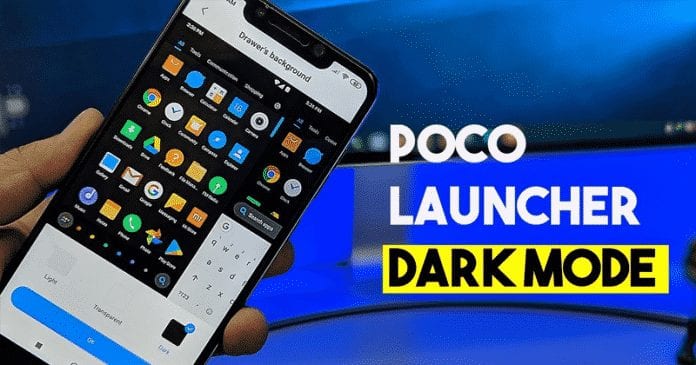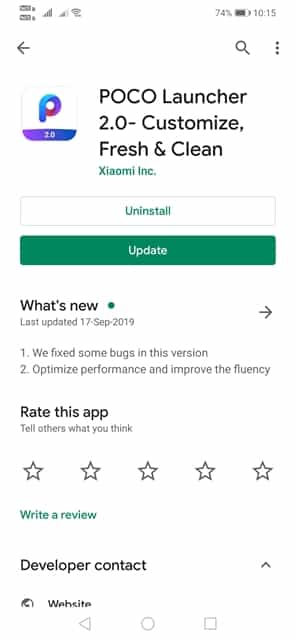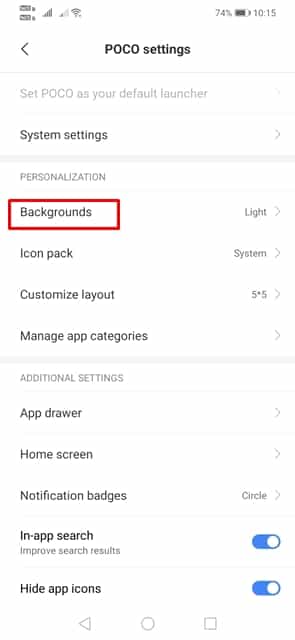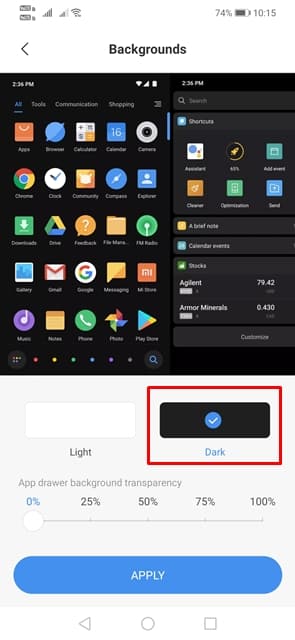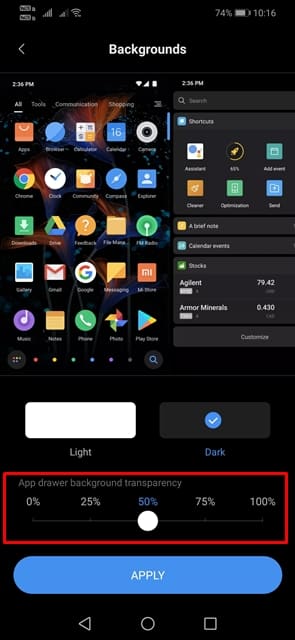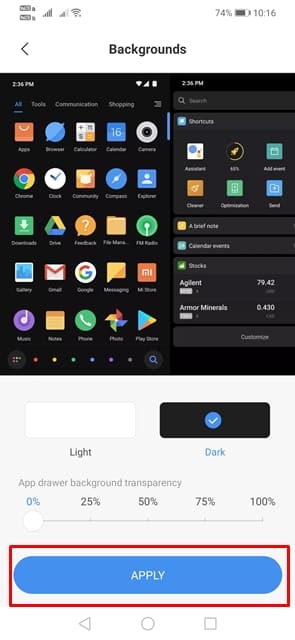If we look around, we will find that major software giants like Microsoft, Google, etc. have been trying hard to implement dark mode on their apps and services. Google already introduced the dark mode on its apps like Google Calendar, Google Keep, etc. Not only that, but the upcoming Android version, Android 10 has a system-wide dark mode. Anyways, we are talking about Poco F1, right? If you are using the Poco F1 and eagerly waiting for the dark mode, then you can enjoy the dark mode in the Poco Launcher. Poco Launcher works on every Android smartphone and its one of the lightweight launcher app available out there. In this article, we are going to share an easy method that would help you to get the Dark Mode in Poco Launcher.
How To Get Dark Mode in Poco Launcher
The dark mode option for Poco Launcher is hidden under the settings. That means users don’t need to play with any developer settings. To get the Dark Mode in Poco launcher, follow some of the simple steps given below. Step 1. First of all, download & install the latest version of Poco Launcher on your Android device. Step 2. Once done, head to the home screen and tap on ‘Settings’ icon. Step 3. Now from the Settings popup, you need to tap on the ‘More’ option. Step 4. In the Poco Settings, you need to search for the ‘Backgrounds’ Step 5. Tap on it, and then select the option ‘Dark’. This will enable the Dark mode on Poco Launcher for Android. Step 6. You can also adjust the transparency for the app drawer by moving the slider on the bottom on the screen. Step 7. Once done, tap on the ‘Apply’ button to make the changes. Also Read: How to Enable Dark Mode on Instagram (Android & iOS) That’s it; you are done! This is how you can get dark mode on Poco Launcher for Android. Let me tell you that Xiaomi is also planning to launch a system-wide dark mode for the Poco F1. The system-wide dark mode will change everything, including the app interface to the dark mode. So, what do you think about this? Let us know in the comment box below.
Δ