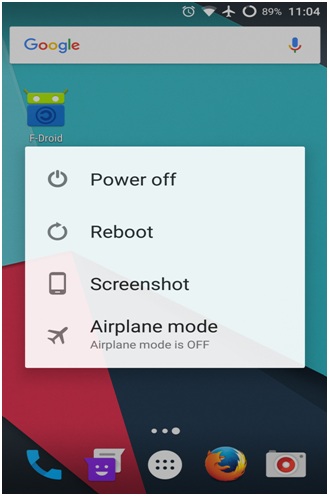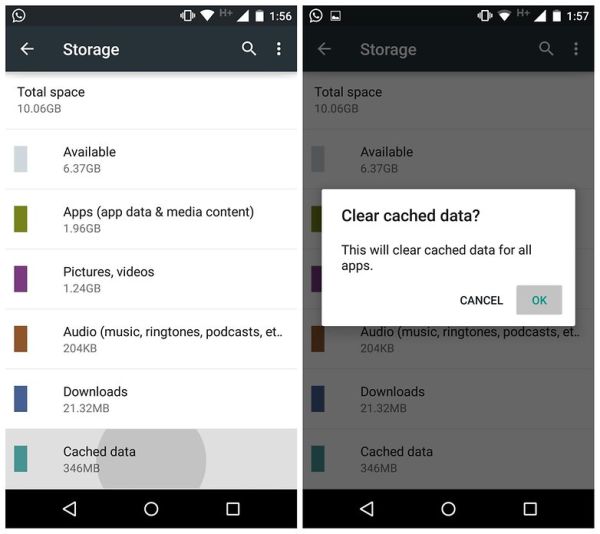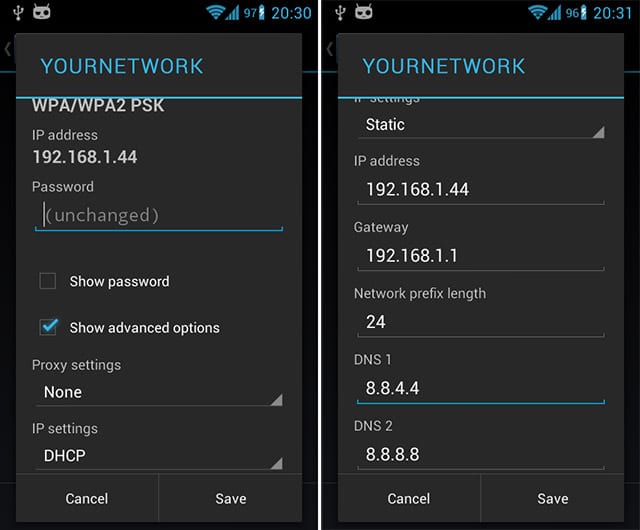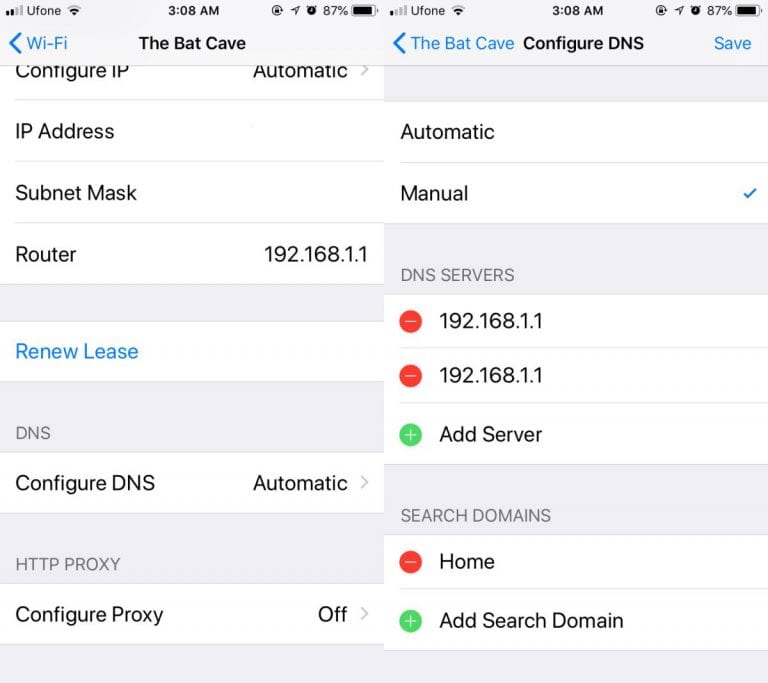This game will drop you off on an island with 99 other players. The player’s ultimate goal is to survive until the last end while killing other players. The gameplay is pretty addictive, and it could be a paradise for those looking for an intense gun battle game. However, PUBG Mobile is not entirely free from bugs. There are lots of bugs and glitches that are yet to be fixed. One of those bug causes network errors while playing the game. PUBG Lovers from all around the world are getting an error related to network lag or internet lag.
Best Ways to Fix ‘Network Lag Detected’ Error On PUBG Mobile
Another issue that is troubling PUBG players is the high ping rate. These minor things can ruin the gaming experience, especially if the enemies surround you. So, to make things buttery smooth, we will share a few methods to help you fix the ‘Network Lag Detected’ or ‘Internet Error’ from PUBG Mobile.
1. Restart Your Smartphone
Like computers, our smartphone also needs some free time to cool down all their components. Restarting is not enough to cool down the entire system, but still, it works. I started to play PUBG mobile a few months ago. At that time, I got errors like ‘Network Lag Detected’, ‘Internet Error’, ‘High Ping Rate’, and every other network-related error that can ruin the gaming experience. So, I always restart my smartphone before playing PUBG Mobile. This thing helps because it stops background apps and services. So, a simple restart before playing the game will improve the gaming experience for sure.
2. Clear Cache and Junk file
Since PUBG is a high-graphics game, it demands better storage. I use Honor Play, which has UFS 2.1 storage technology, which is pretty fast. So, I didn’t experience any frame drops while playing the game, even in HDR mode with Ultra frame rates. In my opinion, storage plays a vital role in the phone’s performance. So, if your phone doesn’t have capable storage, try clearing out the junk before playing PUBG Mobile. You will feel a noticeable change in your gaming experience for sure.
3. Check Your Internet Speed
Well, network lag detected, internet error, and other network-related errors on PUBG Mobile means that the game can’t connect to the servers. So, you need to check for a few things before landing on a conclusion. Check whether your internet is working and it’s stable. If the internet speed is slow or fluctuates a lot, you need to look for a better internet service provider rather than blaming the game developers.
4. Changing DNS Settings
This method will fix the high ping and Internet error on the PUBG Mobile. You need to change the DNS to fix the internet error or Network lag detected on Android and iOS devices. So, here’s how you can use custom DNS to fix Network Lag Detected on PUBG Mobile.
Fix Network Lag Detected: Android
To fix Network lag detected an error on PUBG Mobile for Android, head to Settings > WiFi. Long press on the connected WiFi network and then tap on the Modify Network. Under the Modify Network, enable the option ‘Show Advanced Option’ and then change the IP settings to Static. Now, under DNS 1, enter 8.8.4.4; on DNS 2, enter 8.8.8.8 and tap on the ‘Save’ button. That’s it! This is how you can change DNS settings on Android to Fix PUBG Network errors.
Fix Network Lag Detected: iOS
Like Android, iOS also allows users to change the DNS settings. For iOS, visit Settings > WiFi. Select the connected WiFi network and then find the option of Configure DNS. Under the Configure DNS, select the ‘Manual‘ option and tap on the ‘Add Server‘. Under the Server, enter the Google DNS that is 8.8.8.8 and 8.8.4.4. So, that’s all for iOS. You don’t need to do other things. If your internet connection is good, this method will fix every network-related issue on PUBG Mobile. So, this is how you can fix the ‘Network Lag Detected’ or ‘Internet Error’ from the PUBG Mobile. If you have some other doubts, discuss them with us in the comments.
Δ