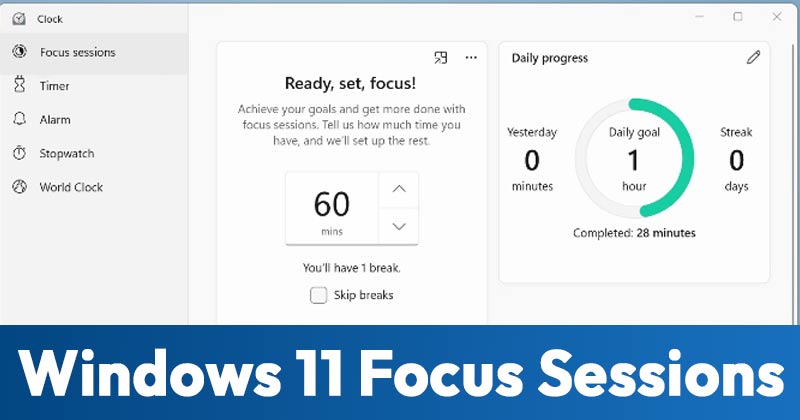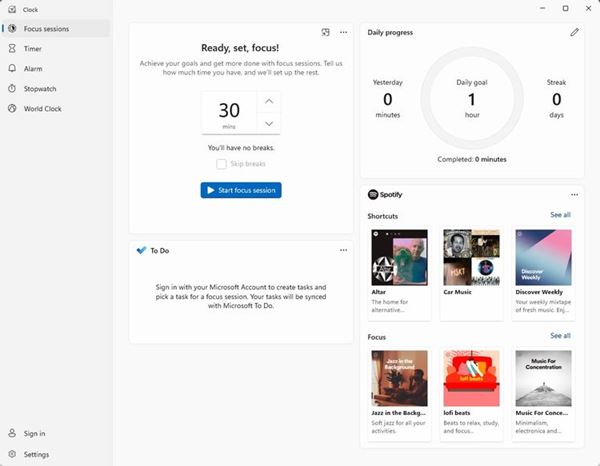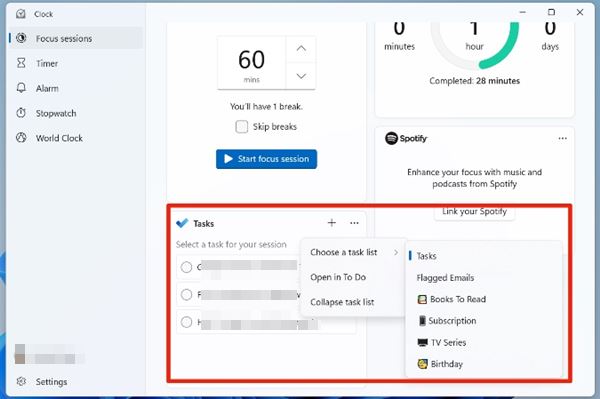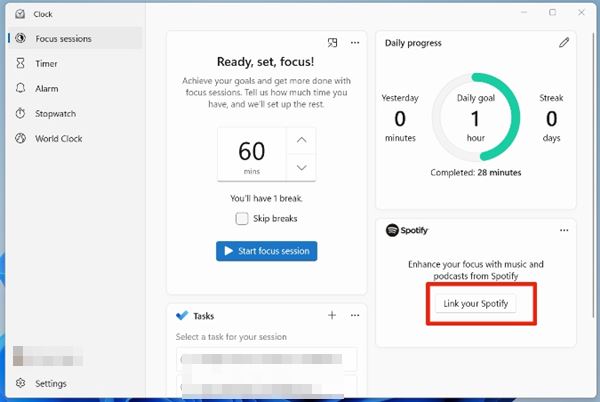If you have joined the Windows Insider Program and already using Windows 11, you might know about the new clock app. Microsoft introduced a new Clock app for Windows 11 to Windows insiders in the Dev Channels. So, that means if you have joined the beta build, you won’t be able to use the new Clock app. The new clock app has new visuals that look beautiful in Windows 11. Also, it introduced a new feature called ‘Focus Sessions’.
What is Focus Sessions?
Focus Sessions is a set of tools that are meant to help you focus on your current task. With Focus Session, you get a Focus Timer, Focus with Spotify feature, Microsoft To-do list integration, and more. The great thing about Focus Session is that it helps you inhabit building. You can set a daily goal and challenge yourself not to break your streak. Microsoft is working on Focus Session, which means it will get more features in the future. Also read: How to Enable Game Mode On Windows 11
How to Use Focus Sessions on Windows 11?
Well, if you have joined the Windows Insider program with Dev Channel, you need to install the latest version of Windows 11. After installing the latest preview build of Windows 11, you will find the Focus Sessions on the Clock app. To enable and use Focus Sessions, you need to open the Clock app on Windows 11. Focus Session has a feature that replicates Pomodoro Technique. It lets you set a specific time you want to work for.
The feature automatically adds 1 break for every half hour, which is set to 5 minutes. The card on the top-right displays the daily streak, accomplished goals, and yesterday’s results.
Integrate Microsoft’s To-Do list
Microsoft To-Do list integration is another best feature of Windows 11 Focus Sessions. The feature lets you integrate your To-Do list account to check the activities and tasks.
Additionally, you can edit the Tasks from within the Focus Sessions. This is one of the best productivity features introduced in Focus Sessions.
Spotify Integration
Few research claims that audio reduces the chances of getting distracted by other things. To support such research, Focus Sessions also allows you to connect your Spotify Account.
That means, you can access your Spotify songs and libraries right within the Focus Sessions. The feature helps you to be more productive.
Focus Sessions Settings
At the bottom of the screen, you will find Focus Sessions Settings. For example, you can use the Focus Sessions settings to end the session alarm, End of break sound, etc.
Through Settings, you can also customize the App theme, Notifications, and Privacy options. So, this is how you can use Windows 11 Focus Sessions. I hope this article helped you! Please share it with your friends also. If you have any doubts related to this, let us know in the comment box below.
Δ