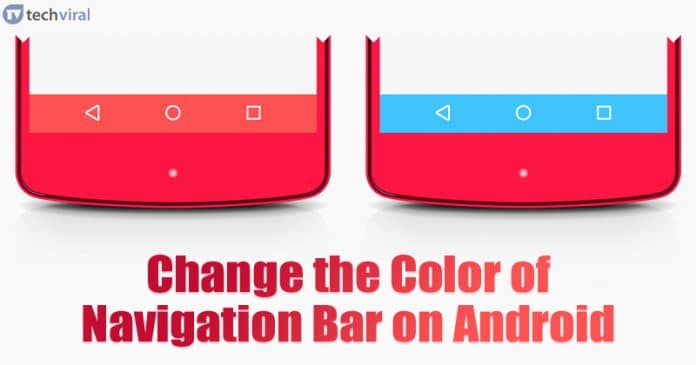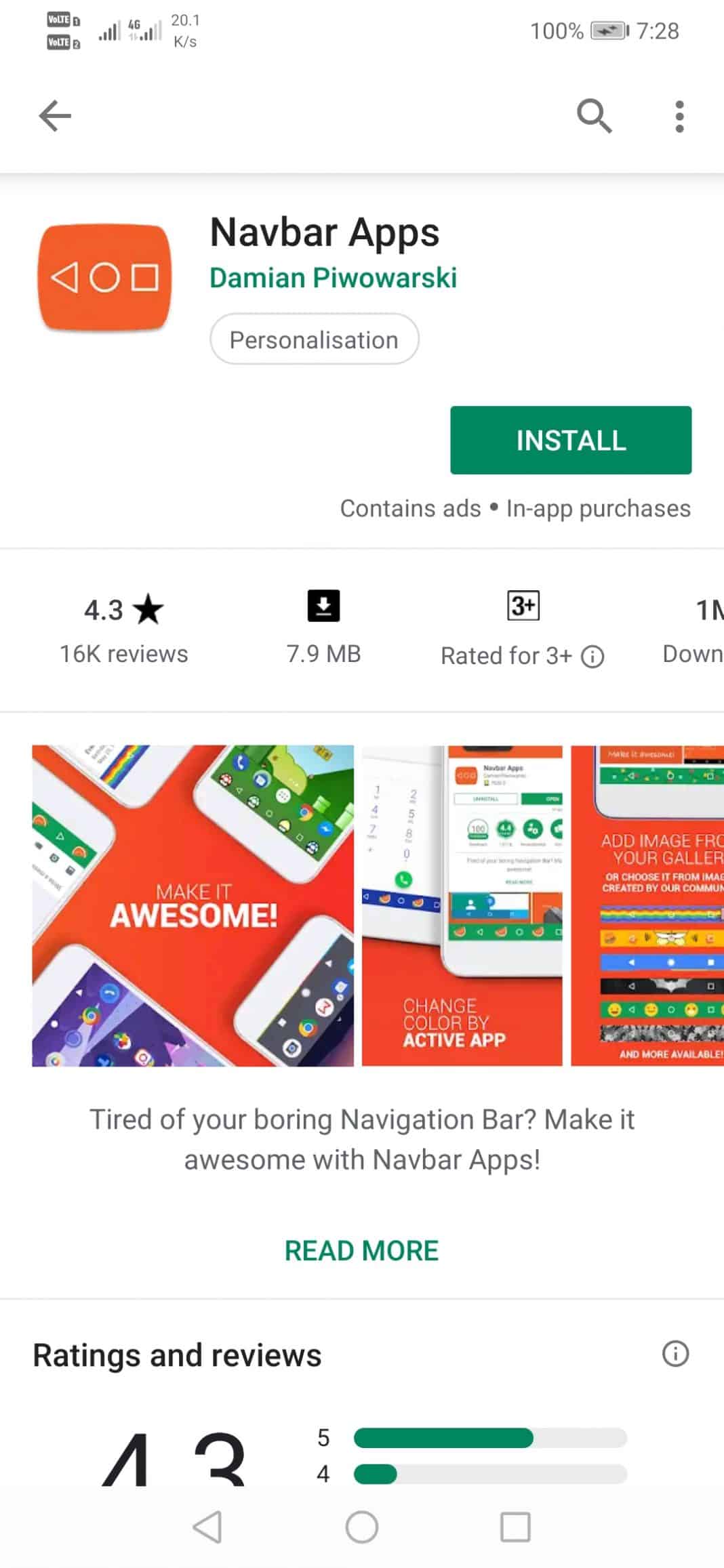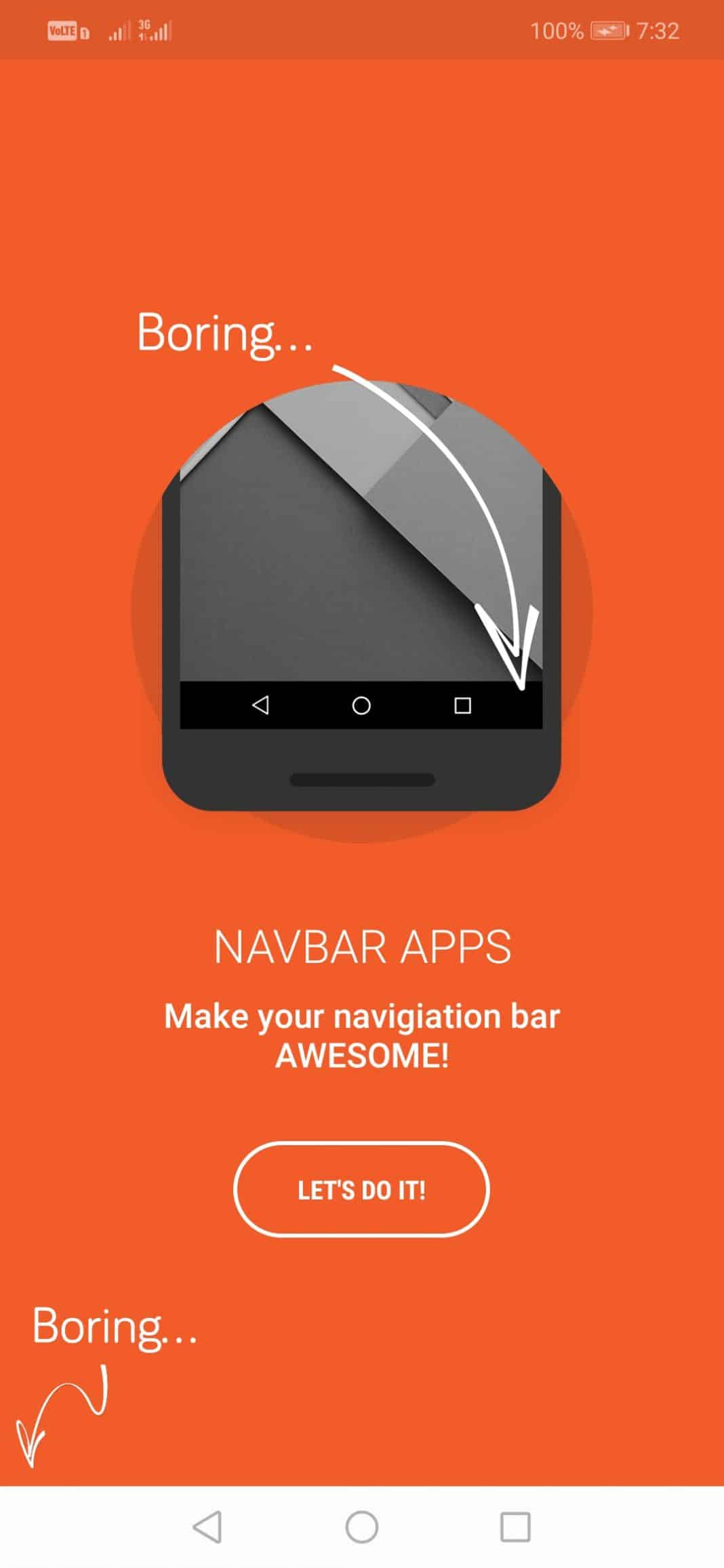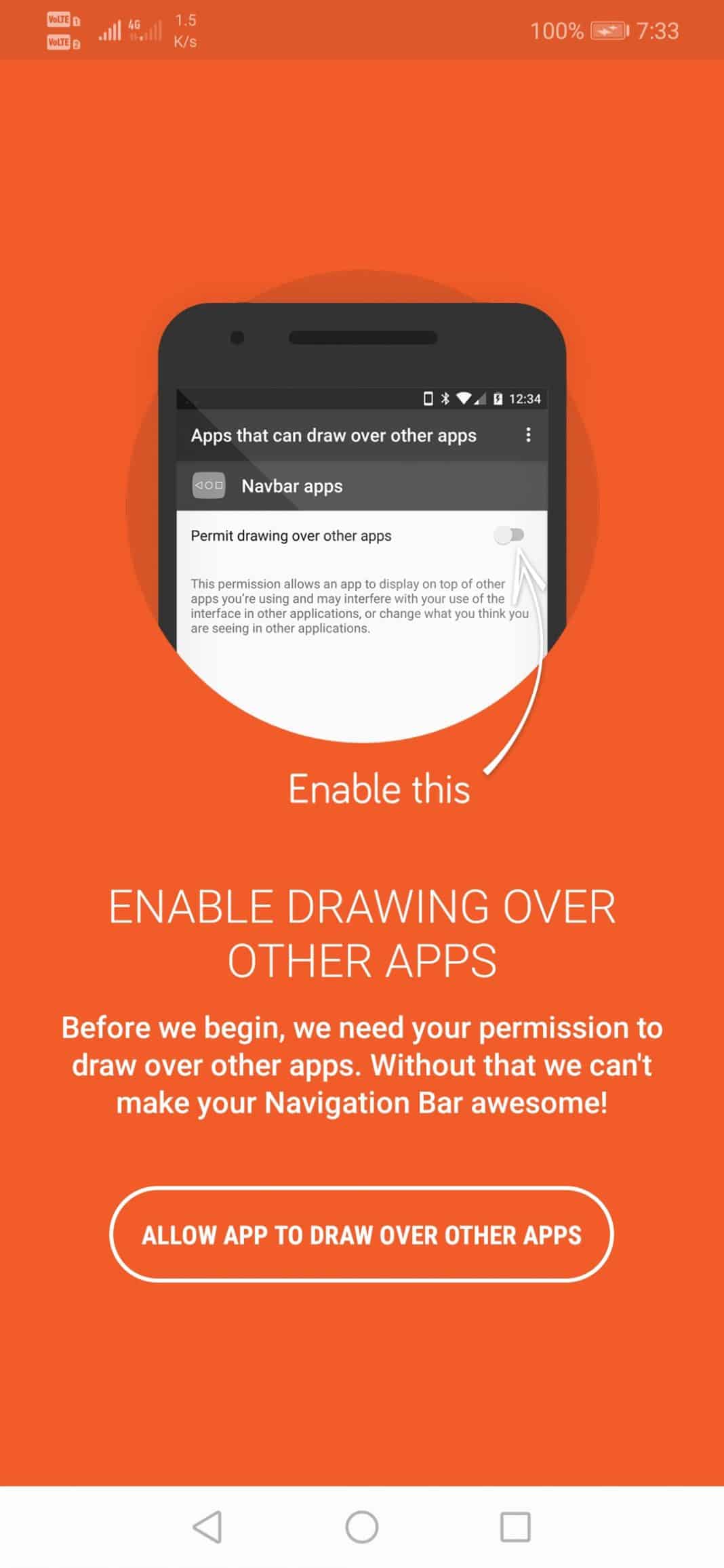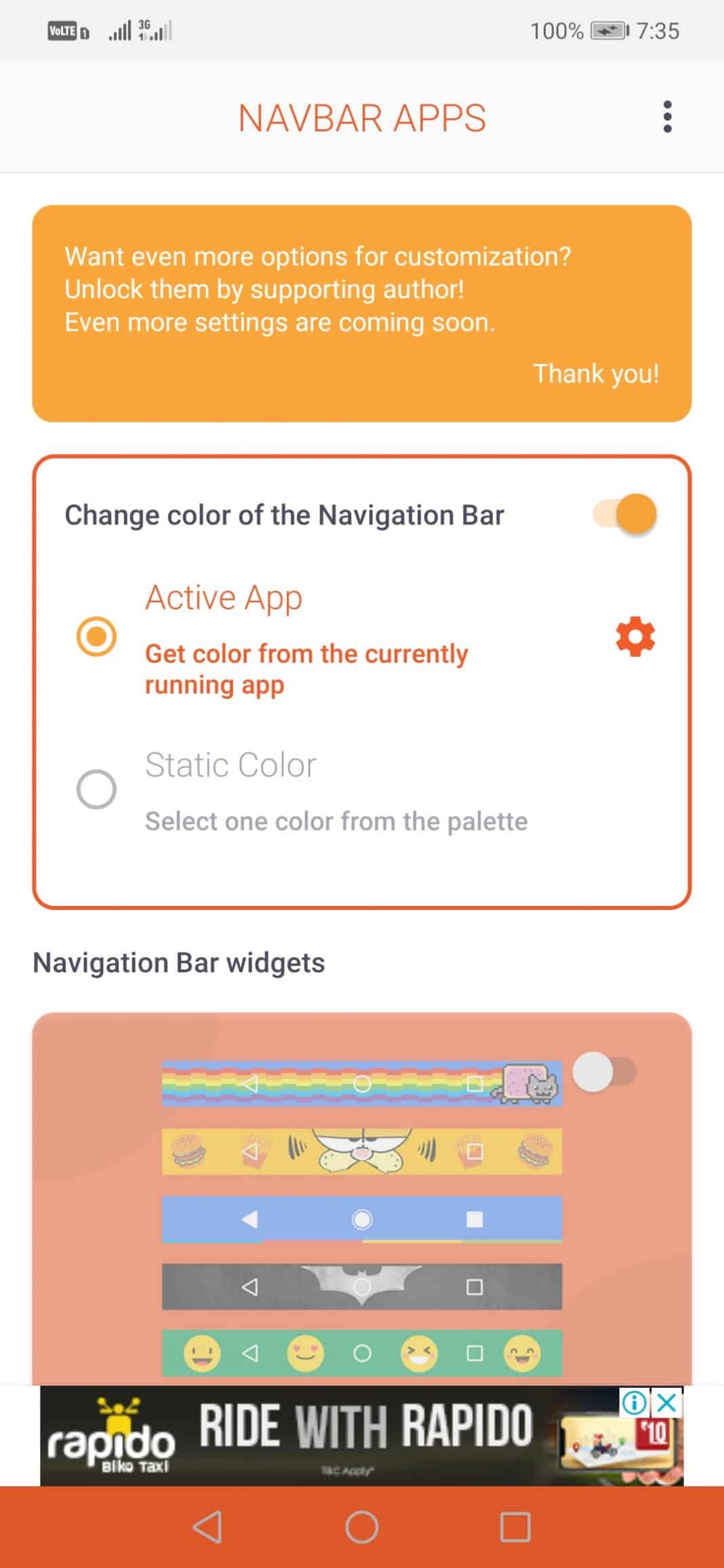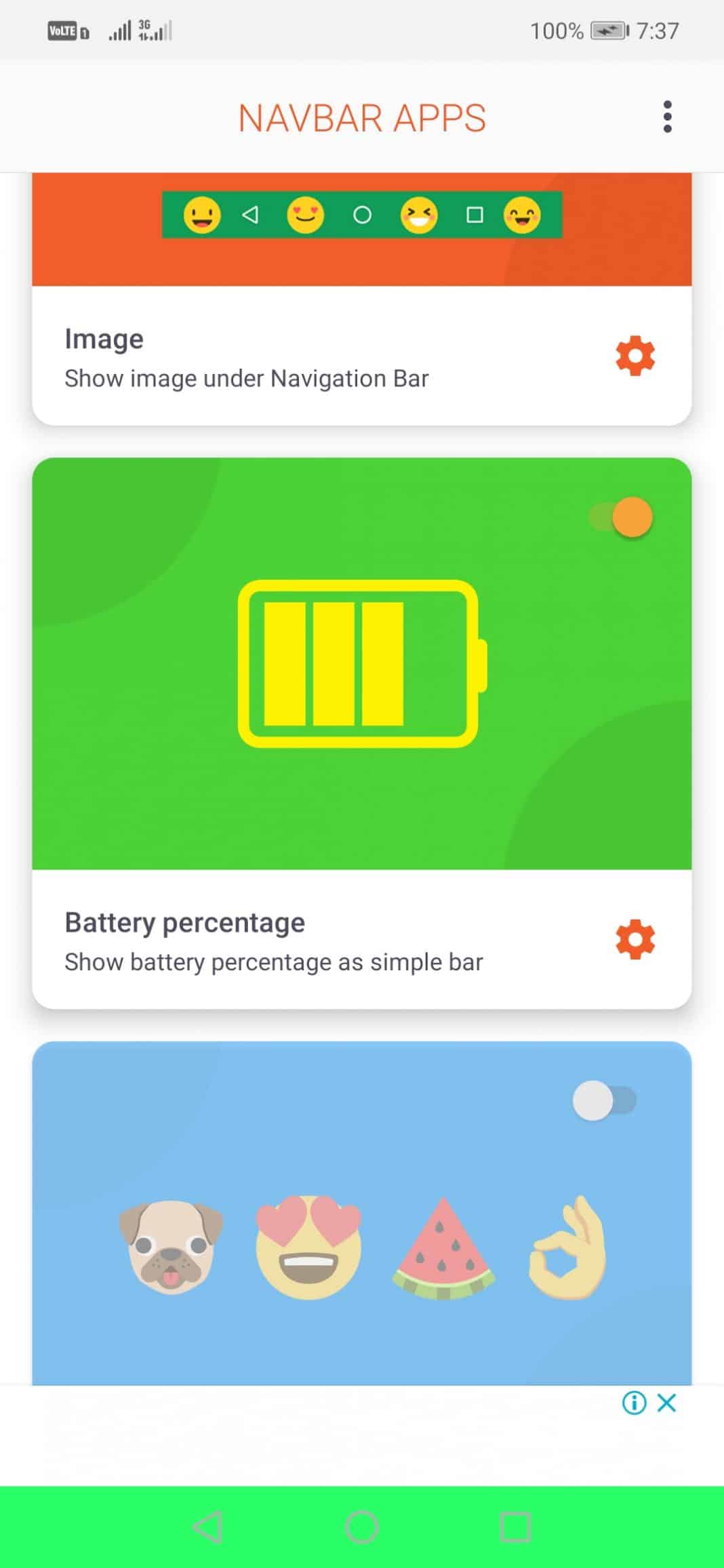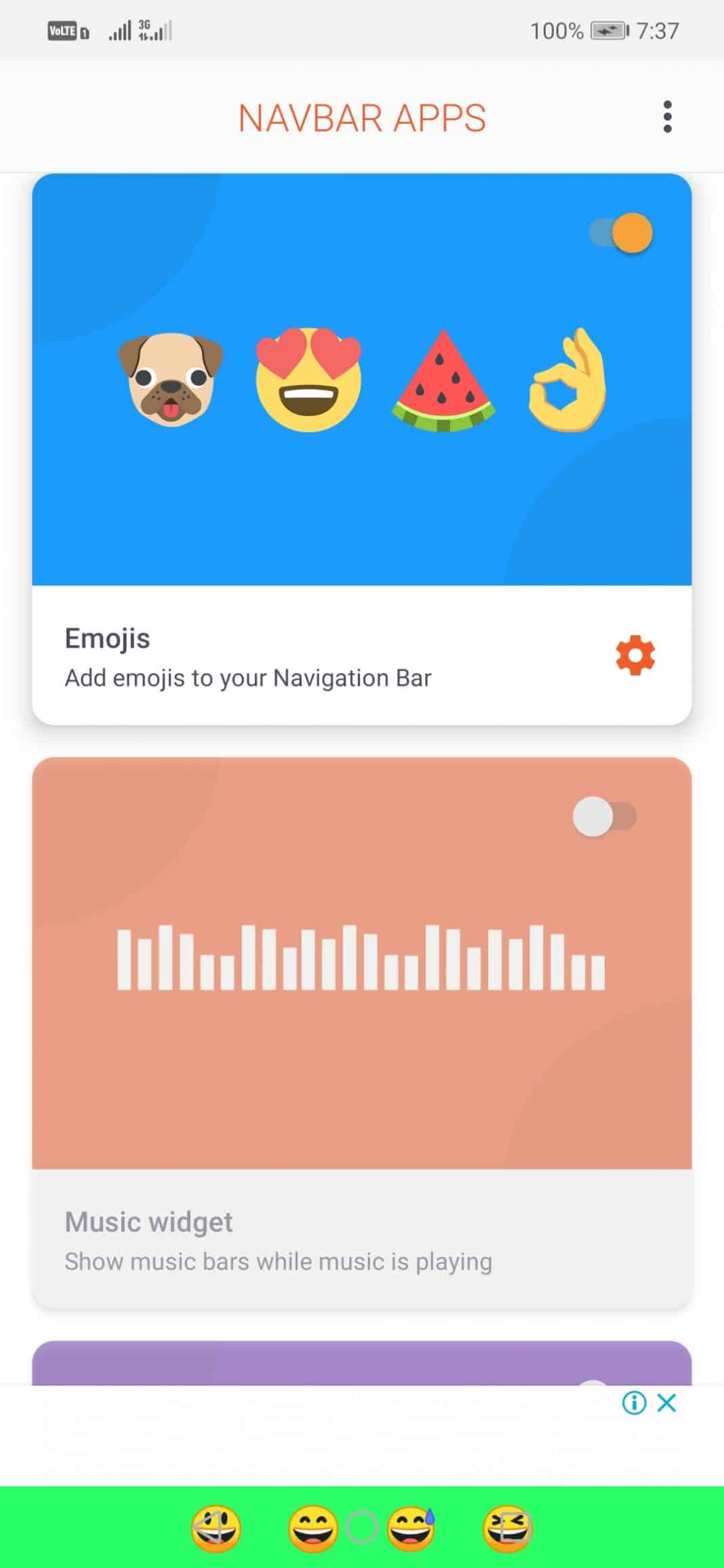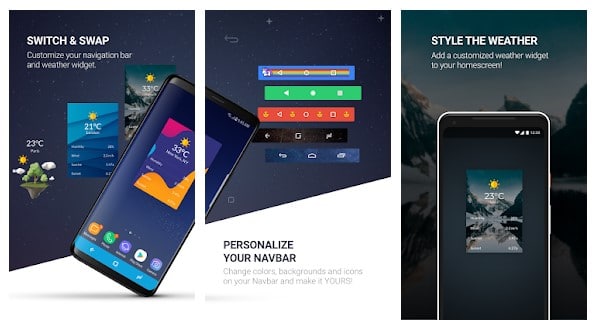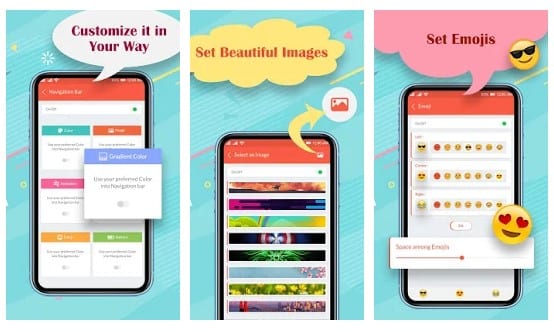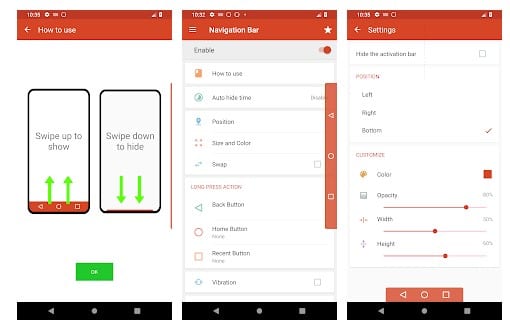For instance, Android launcher apps, icon packs, live wallpapers, etc., were all available on the Google Play Store to change the user interface in no-time. In this article, we are going to share another best customization trick for Android smartphones. Also Read: 10 Best Apps To Customize Any Android Phone
Steps to Change the Color of Navigation Bar On Android
Do you know that you can change the navigation bar’s color on Android without having root access? To do that, you need to use an app known as Navbar, a free customization app available on the Play Store. So, let’s check out how to change the color of the navigation bar on Android. Step 1. First of all, download & install the Navbar app on your Android smartphone from the Google Play Store. Once downloaded, launch the app. Step 2. Now you will see a similar screen; here, you need to tap on ‘Let’s do it!’
Step 3. On the next page, you will be asked to allow the app to draw over other apps. You need to grant permission to draw over other apps.
Step 4. Now you will see the home screen of the app. To get color from the currently running app, select the ‘Active app’ option.
Step 5. You can also select the ‘Navigation Bar widget.’ This option will show the image under the navigation bar. Step 6. Users can also set the Battery percentage option, which will change the navigation bar to your current battery level.
Step 7. Users can also set ‘Emojis’ and ‘Music Widget’ in the navigation bar.
This is how you can use the navbar app to change the navigation bar color of Android without root access.
Some Other Apps To Change Navigation Bar Color
Well, just like Navbar apps, there are plenty of other Android apps available on the Play Store to change the navigation bar color. Below are the two best apps to change the navigation bar color on Android.
1. Stylish
Stylish is an under-rated customization app available on the Google Play Store. With Stylish, you can easily change the color of the navigation bar. The app is pretty much similar to the Navbar app that has been listed above. Apart from the colors, you can also change the icons and swap the navigation bar’s backgrounds.
2. Custom Navigation Bar
It’s one of the best Android customization app available on the Google Play Store. With Custom Navigation Bar, you can easily change or disable the background color of your navigation bar. Apart from that, it can even increase or decrease the size/space of the navigation bar button.
3. Colorful Custom Navigation Bar
As the app’s name says, Colorful Custom Navigation Bar is an app that invokes stunning and vibrant colors on your Android’s navigation bar. Although the app is not popular, it’s still worth it. Apart from the colors, the Colorful Custom Navigation Bar also lets you add images, animations, gradient colors, emojis, battery meter on the Navigation bar.
4. Smart Navigation Bar Pro
Although not famous, Smart Navigation Bar Pro is still one of the best navigation bar customization app that you can use. The app brings a range of unique features to add life to your standard navigation bar. Apart from the customization, Smart Navigation Bar Pro can even add virtual home, back, and recent buttons on your screen. Overall, Smart Navigation Bar Pro is an excellent Navigation bar customization app for Android.
5. Assistive Touch Bar
Well, Assistive Touch Bar is slightly different from all other apps listed in the article. It’s an app that adds virtual navigation bar buttons on your screen. You can also set Assistive Touch Bar to perform quick touch actions like capturing screenshots, power popup, back button, lock the screen, and more. The app also lets you change the background color of the navigation bar. This is how you can get a colored navigation bar on an Android device without root. If you have any further doubts, discuss with us in the comment box below. I hope this article helped you! Please share it with your friends also.
Δ