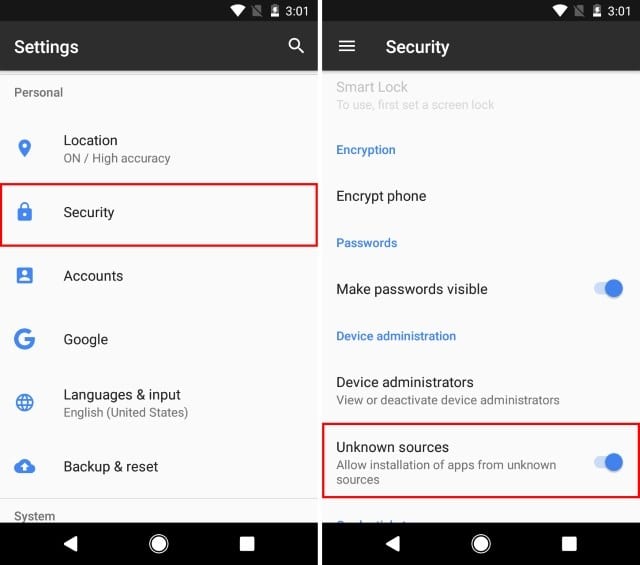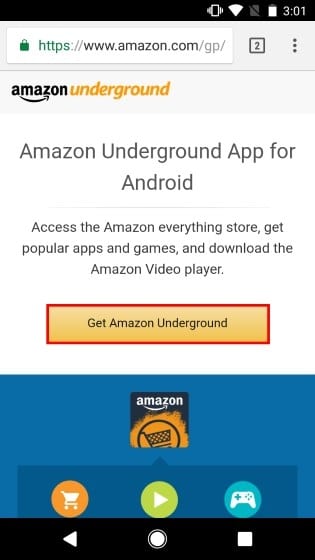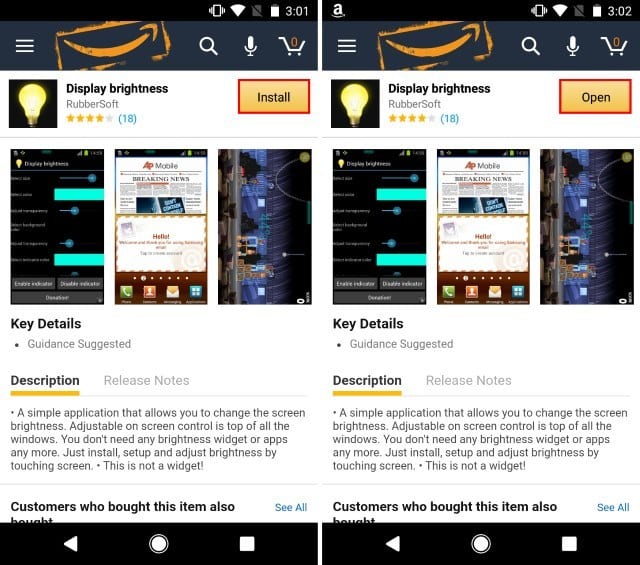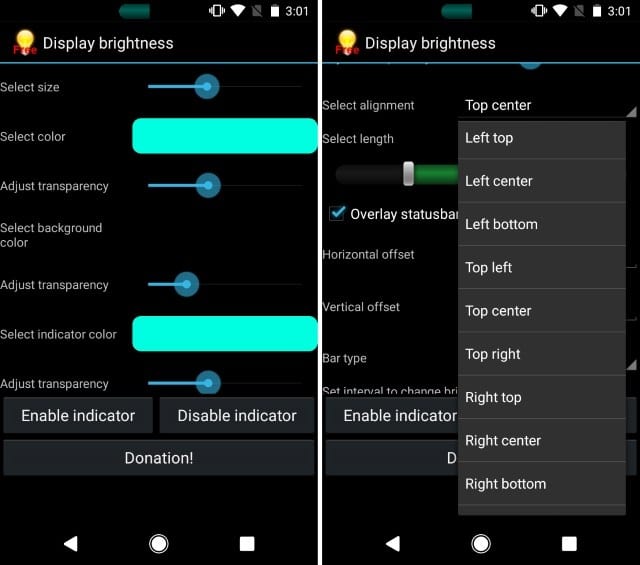What’s more interesting is that Google Play Store is not the only hub to get apps and games for Android. Many third-party app stores for Android provide apps not available on the Google Play Store.
Steps to Add Brightness Slider on Status Bar in Android
This article will share a working method to add a brightness slider to the Android smartphone’s status bar. So, let’s get started.
First, enable the ‘Unknown Sources’ on your Android smartphone. Head to Settings > Security > Unknown Sources and then enable it.
After installing ‘Display Brightness’ on your Android device, open the app. Now you can customize several options like adjusting the size, transparency, length, height, etc. You can even change the color of the slider.
Now you will see a brightness slider on your Status Bar. Now you need to drag the slider to adjust the brightness of your Android. You can place the brightness slider anywhere on the screen. That’s it! You can use ‘Display Brightness’ to add a brightness slider to your Android’s Status Bar. So, this guide is about adding a brightness slider to Android’s Status bar. If you need more help adding a brightness slider on Android’s Status bar, let us know in the comment box below.
Δ