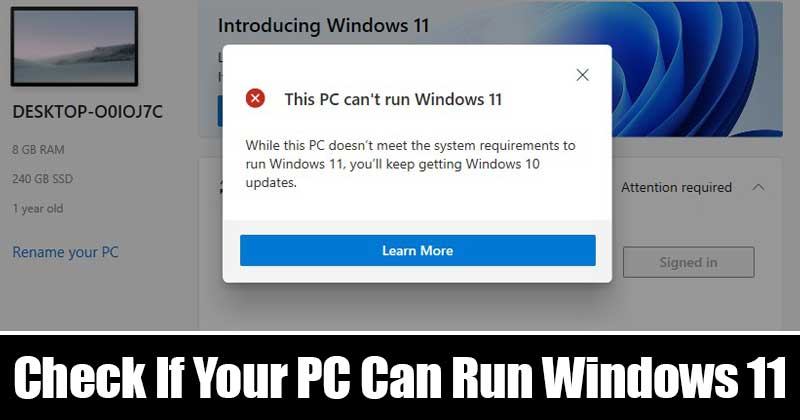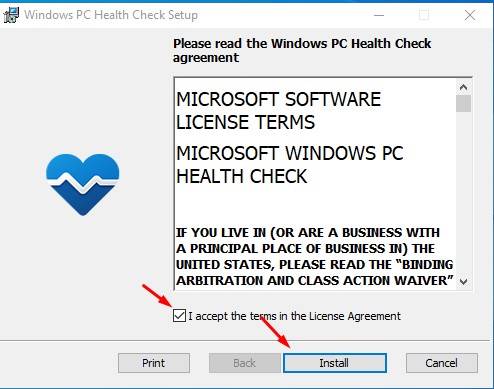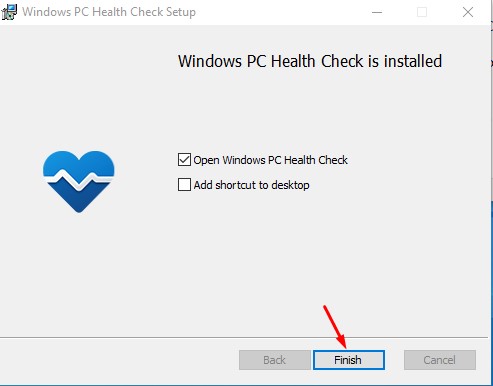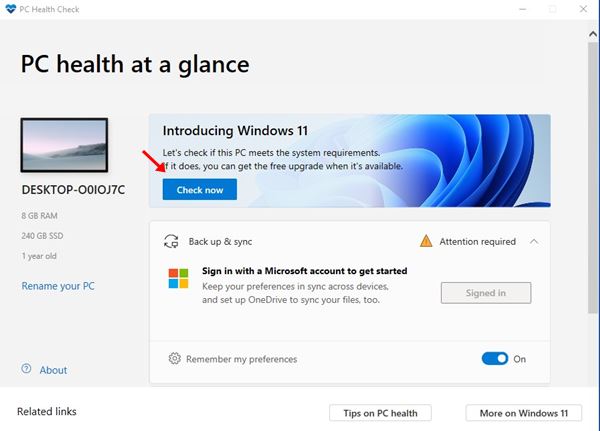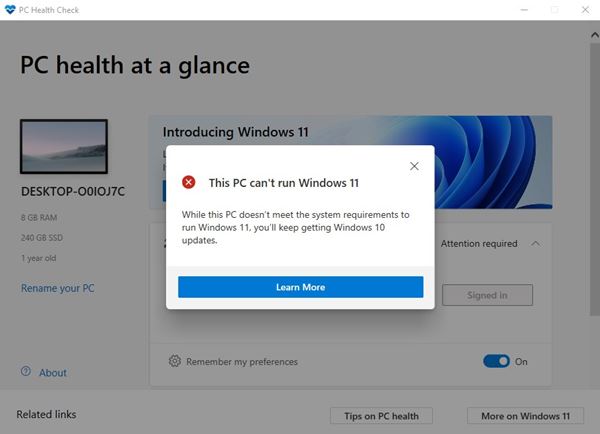Windows 11 introduced some visual changes and new UI elements that would favor users who prefer a minimal look. Also, the new operating system would benefit most users who love multitasking. However, the bad thing is that Microsoft ruled out the support for 32-bit processors. That means that not every system can handle Windows 11. Even if you have a powerful PC, if the processor is 32-bit, it can’t support Windows 11. To help users figure out whether their PC can run Windows 11 or not, Microsoft introduced a new tool called ‘PC Health Check App’
What is PC Health Check App?
Well, PC Health Check is a new app introduced by Microsoft. It scans your current PC and tells you whether your PC meets the minimum requirements to run Windows 11. Thank’s to the PC Health Check app, you no longer need to manually look for the Windows 11 requirements to check whether your PC can run the operating system or not. You can download & install the PC Health Check app on your PC to see if your current PC meets the requirements to run Windows 11. If your PC meets the requirements, you can get a free upgrade when it rolls out.
Can my PC run Windows 11?
To check if your PC can run Windows 11, you first need to download and install Microsoft’s PC Health Check app. Next, follow some of the simple steps given below.
First of all, download & install the PC Health Check app on your current PC.
Now run the installer file, and accept the terms and conditions. Once done, click on the Install button.
Once installed, click the Finish button to run the app on your PC.
Click the Check now button on the main page, as shown below.
Within a few seconds, the PC Health Check tool will tell you whether your PC can run Windows 11 or not. In my case, My PC can’t run Windows 11.
That’s it! You are done. This is how you can check whether your PC can run Windows 11 or not.
What if My PC Can’t run Windows 11?
If the app is saying, ‘This PC can’t run Windows 11’, don’t worry. Most laptops and desktop computers keep the TPM disabled. So, first, make sure to enable the TPM/fTPM, and then rerun the PC health Check app. You can enable the TPM/fTPM from the BIOS/UEFI. Also, please note that even if your PC doesn’t meet the system requirements, Microsoft will bring Windows 11 update to PCs running Windows Insider program. That means, if you are a part of the Dev and Beta channels, you will receive the Windows 11 updates. However, you won’t get the stable version of Windows 11. However, users would need to be very careful before installing the Dev Channel builds, and it will have bugs or driver incompatibility issues. Some might even make a computer unusable.
Minimum System Requirements to Run Windows 11
If you are wondering what’s the official system requirements to run Windows 11, follow this guide Windows 11 Minimum System Requirements. In this guide, we have discussed the System requirements and few other details. So, this guide is all about how to check if your PC can run Windows 11. I hope this article helped you! Please share it with your friends also. If you have any doubts about this, let us know in the comment box below.
Δ